Most of AutonomousKoi's features are provided by modules, pieces of functionality that can be individually enabled or disabled depending on your needs. Initially, all features were provided by built-in modules, which are part of AutonomousKoi itself and are available just by downloading AutonomousKoi.
Module Controls
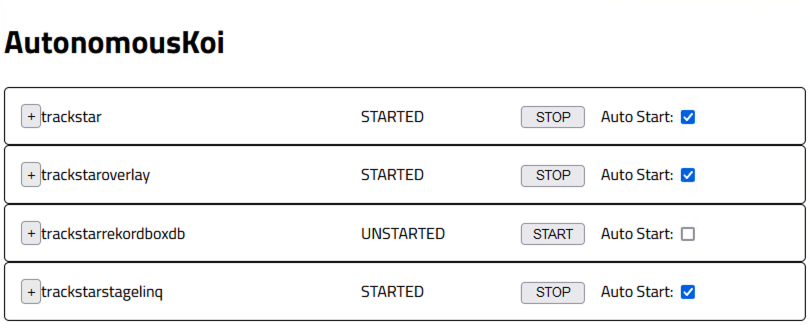
The main controls page lists the loaded modules on the left. Each module provides a specific piece of functionality.
The first item is for AutonomousKoi's settings. Over the AutonomousKoi icon is a small colored circle. When green, the control interface is connected to AK. If red, it's disconnected. If yellow, it's trying to connect. While not connected, individual modules aren't shown.
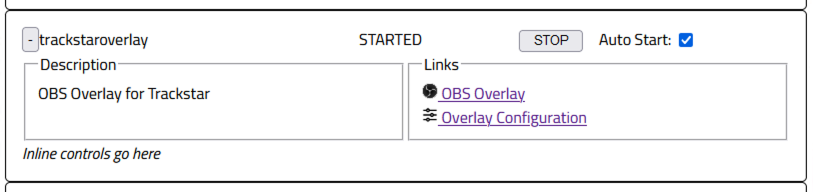
Clicking other modules in the list will load its page to the right. This provides a description of the module and links to features the module provides.
By default, modules don't start when AutonomousKoi starts. Clicking Auto Start will toggle whether or not a given module starts when AutonomousKoi starts. You can manually start or stop a module by clicking the button.

Each module may have one or more sections of controls to configure how the module behaves. Each control section has a "circled i". Clicking on the section title or that circled i will open help for that section. Clicking again closes the help.
Plugins
Plugins are modules for AutonomousKoi that are provided separately from AK itself. Plugins are restricted in what they can do; the can communicate with AK and other modules but they can't access other things on your computer. Ideally, all modules would be plugins but some modules require interacting with your computer in ways that aren't yet allowed for plugins. AK is constantly being expanded to allow more modules to be available as plugins.
Plugins are built in a special way that allows the same code to be run on Windows, Mac, and Linux. When you're downloading an AK plugin you don't need to download one specifically for your computer.
Plugins are modules for AutonomousKoi that are provided separately from AK itself. Plugins are restricted in what they can do; the can communicate with AK and other modules but they can't access other things on your computer. Ideally, all modules would be plugins but some modules require interacting with your computer in ways that aren't yet allowed for plugins. AK is constantly being expanded to allow more modules to be available as plugins.
Plugins are built in a special way that allows the same code to be run on Windows, Mac, and Linux. When you're downloading an AK plugin you don't need to download one specifically for your computer.
Installing Plugins
To install a plugin, first, save it to your computer. You'll notice it has a
.akplugin file extension.
Next, with AK running click the AK icon in the system tray and select
Open data folder. There you'll find a folder called plugins.
Inside that folder you'll find a folder called install. Place the
downloaded .akplugin file inside the install folder.
Shutdown AK by clicking the AK icon in the system tray and selecting Quit. Start AK and your plugin should show up in the list.
Note: You can only have one version of a plugin installed
at a time. For example, you can have crunkify-v0.1.3.akplugin or
crunkify-v0.2.0.akplugin in the install folder but not
both.
Uninstalling Plugins
To uninstall a plugin, simply stop AK and move the .akplugin
file to somewhere other than the install folder.