Installation - v0.3.2
Currently, all releases are considered experimental. Aspects of the program can change significantly between releases. If you have a version that's working for you, you should keep a copy of it in case a new version doesn't work properly for you.
Windows
📁 AutonomousKoi-win-v0.3.2.zipOpen the .zip file. Copy the ak and lib-crypto files to a folder on your hard
drive. In the future there will be a proper installer.
Mac
📁 AutonomousKoi-mac-v0.3.2.dmgOpen the .dmg file. Copy AutonomousKoi.app to Applications.
Linux
📁 AutonomousKoi-linux-amd64-v0.3.2.zip | 📁 AutonomousKoi-linux-arm64-v0.3.2.zipOpen the .zip file. Copy autonomouskoi to a directory in your PATH or create a
desktop shortcut to its location.
Running AutonomousKoi
When you run the program, nothing will appear to happen. AutonomousKoi adds an icon to your system tray, near the clock.
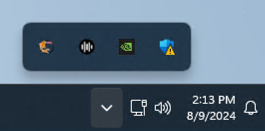
Clicking the icon will present a menu.
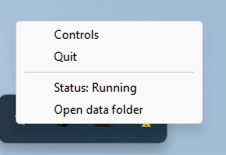
Clicking Controls will open AutonomousKoi's controls in your web browser. Clicking Quit will tell AutonomousKoi to exit safely, saving changes.
For more details about modules, see Module Controls.
AutonomousKoi Settings
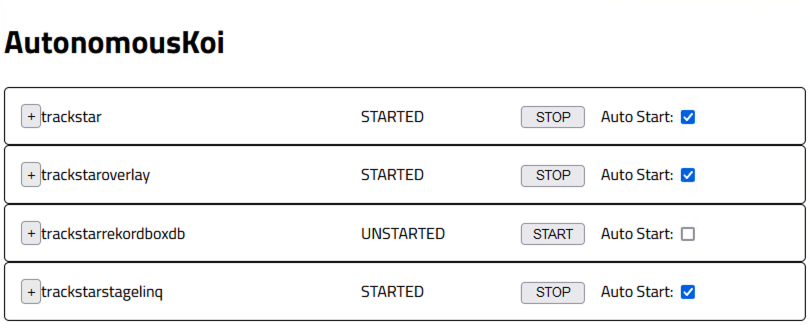
The main controls page lists the loaded modules on the left. Each module provides a specific piece of functionality.
The first item is for AutonomousKoi's settings. Over the AutonomousKoi icon is a small colored circle. When green, the control interface is connected to AK. If red, it's disconnecting. If yellow, it's trying to connect. While not connected, individual modules aren't shown.
Clicking AK Controls shows controls for AutonomousKoi itself, not specific to any module. Logging Level controls how much data AutonomousKoi writes to log files. Debug produces the most output, Error produces the least. Changing the log level has no effect until AutonomousKoi is restarted.
Open Sound Control support in AutonomousKoi allows plugins to send OSC messages to predefined target applications. For more details, see the Rosco plugin.
Network Accessible allows AutonomousKoi to be accessed over the local network. This allows AutonomousKoi to to be controlled and serve content such as OBS overlays over the local network. It also allows anyone on the local network to control AutonomousKoi.
Clicking other modules in the list will load its page to the right. This provides a description of the module and links to features the module provides.
By default, modules don't start when AutonomousKoi starts. Clicking Auto Start will toggle whether or not a given module starts when AutonomousKoi starts. You can manually start or stop a module by clicking the button.
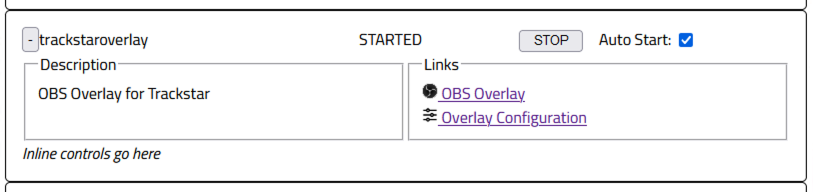
Accessing Logs and Data
AutonomousKoi keeps all of its data in your home folder. To access the data, click the AutonomousKoi icon in
your system tray and select Open data folder. If you wanted to backup all your data in AutonomousKoi,
simply copy the contents of this folder, perhaps in a .zip file. You should ensure AutonomousKoi
isn't running when you do this. To restore that data, simply replace the current contents with the contents
from your backup copy; again, while AutonomousKoi isn't running.
AutonomousKoi writes logs about what it's doing. These can be useful for troubleshooting problems. Within
the data folder is a folder called akcore. Inside akcore you'll find the
logs folder. Each log file is named for the date it covers. When AutonomousKoi shuts down it
deletes log files older than 30 days.
Support
Support is provided through a Discord server that features channels for general discussion, release announcements, and providing troubleshooting. Support is provided as time is available and the hope is that experts will emerge in the community to help.